How to install & configure Drobo NAS (Short version)
Here is a very quick tutorial on how to install Drobo Dashboard on a Windows Server and mount it as a Network Drive.
- Download Drobo Dashboard (for DroboPro FS) on http://www.drobo.com/drobo-downloads/

- Install it as below

- Skip register step

- Wait until you see the drobostorage
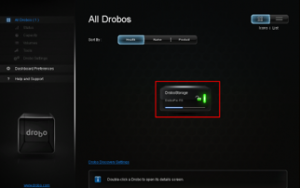
- Login as Admin

- Double click on it. Firstly check shares

- The Public Drive has to be ticked as bellow

- If it is not checked then click in the box and mount with X letter

- Click on ok and wait for connection. It should fix your issue. If your public folder still does not show up you will have to restart the drobostorage.
- Click on Tools then click on restart as bellow.

- Wait for about 2minutes and follow step 4 to 10 then check your computer.
 Next Post
Next Post