Setup an auto-login on Windows 10
Hey everyone,
It is been while since I have not updated my blog and I feel did wanted to write a few articles but did not have the time.
This article will dive quickly into how to use Auto login with Windows 10.
When you setup client computer you might sometimes set them up so user do not have to enter any credentials, for me it was to set our stat screen for our customer service.
This is pretty easy to achieve and require only 3 keys to be changed.
1. Let’s open the key register by type the command regedit
2. Jump to HKEY_LOCAL_MACHINE\SOFTWARE\Microsoft\Windows NT\CurrentVersion\Winlogon
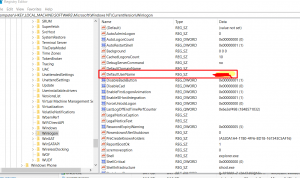
Change the key value to be the user you want computer to use auto login for (this can be a domain or local user)
3. On the same level, create a new key named DefaultPassword
4. Finally set the auto login by changing AutoAdminLogin to value = 1
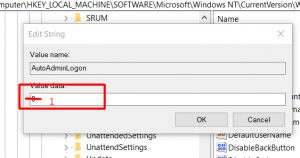
Reboot your computer and see the magic happening!
Note that if your computer has been setup with the right policy nobody would be able to see the password as register is not accessible from a standard user 🙂
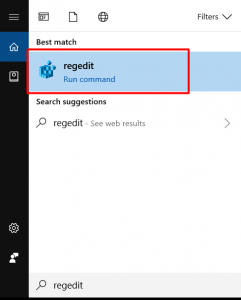
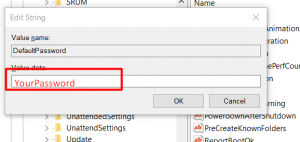
 Previous Post
Previous Post Next Post
Next Post