Firewall rule on Cyberoam box
Hey what’s up guys?
Today I’d like to show you how to setup a firewall rule so traffic can be allow trough the Cyberoam firewall
Let’s get started. First thing we will take a look is the static IP in order to target a specific computer.
1. Setup a static IP for specific computer via MAC address
Click on Firewall>Spoof Prevention > Trusted MAC > Add
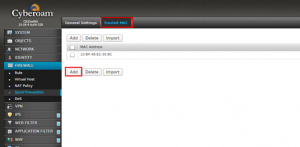
Use the Mac address we have your ipconfig /all (client computer)
2. Create a custom services
Go to Objects > Services
Click on Add and type port numbers you need to open (the one that the application is using)
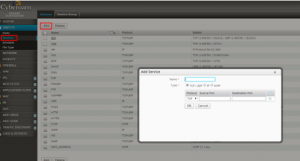
*Use semicolon to use a range
3. Create a NAT rule
Create a new NAT rule by going on Firewall > NAT Policy
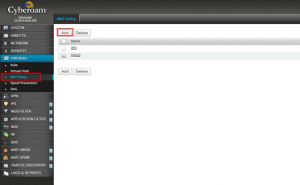
Click on Add, type the name of the application, check IP Host and type the name of computer that you previously selected for the client computer.
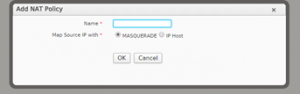
4. Add the firewall rule for WAN/LAN
Now click on Firewall > Rules > WAN-LAN and setup as below (In this example we will allow IEM services to communicate WAN to LAN
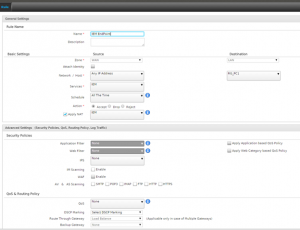
 Next Post
Next Post